Good Morning Everyone,
Yesterday`s post was about How can you talk with your Computer like Iron Man`s Jarvis which is a easiest and free way to make your computer talk with you.
Today, I will tell you how to make your computer speak what you type.
You will type a text and your computer will speak it for you.
How good is it our computer speaks it loud for us what we type?
cool! Let`s have a look .
You all are familier with " Microsoft Narrator " -a windows free tool to narrate.
Narrator speaks aloud what is on screen as you navigate using the keyboard.This is a free tool which speaks with your typing what you type using the keyboard .
But what then ?
When we have a long sentence and want our computer to speak it for us?
It`s also not so difficult, what you have to do is only to make a simple translator software yourself.
That is a very easy task for you as the code is provided below.
Check it in the Image.It must be similar :
This will be look like this :
Yesterday`s post was about How can you talk with your Computer like Iron Man`s Jarvis which is a easiest and free way to make your computer talk with you.
Today, I will tell you how to make your computer speak what you type.
You will type a text and your computer will speak it for you.
How good is it our computer speaks it loud for us what we type?
cool! Let`s have a look .
Make Computer Speak using Narrator :
You all are familier with " Microsoft Narrator " -a windows free tool to narrate.
- Start >> All Programs >> Accessories >> Ease of access >> Narrator
Narrator speaks aloud what is on screen as you navigate using the keyboard.This is a free tool which speaks with your typing what you type using the keyboard .
But what then ?
When we have a long sentence and want our computer to speak it for us?
Make an App in Notepad to Make computer Speak what you type :
It`s also not so difficult, what you have to do is only to make a simple translator software yourself.
That is a very easy task for you as the code is provided below.
- Open Notepad ( Start >>All Programs>>Accessories>>Notepad )
- Copy and Paste the following code :
Dim message, sapi
message=InputBox("Write or Paste in the Box","I will Speak for you ")
Set sapi=CreateObject("sapi.spvoice")
sapi.Speak message
Check it in the Image.It must be similar :
- Now Save it as Speak.vbs ( .vbs extension is necessary )
- Now you have Done. Open Speak.vbs and Use.
This will be look like this :
That`s it.
Suggestions are welcomed. Further Queries will be resolved.
Let me know how helpful is this by comments.
Have Fun!



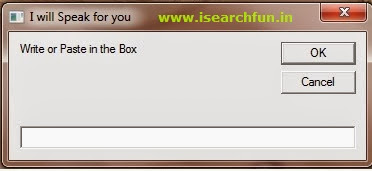
No comments:
Post a Comment