This tutorial is all about how to pin a program to the taskbar or start menu.
Pin a program to the taskbar or start menu means adding a program`s icon to the taskbar or start menu so that you can open it quickly and conveniently.
The advantage of pinning a program is that it can be directly accessed from the taskbar or startmenu without browsing or searching for it.
Let`s see :
Pin a Program to the Taskbar :
==> If Program is Running :
- Right Click on the Program`s Icon on Taskbar >> Click on Pin this program to taskbar.
==> If Program is not Running :
- Click on Start >> Browse to the Program`s Icon , you want to pin.
- If you get the program`s icon , Right Click on the Icon and click Pin to taskbar.
Any Program can also be pinned to the taskbar from start menu as also shown in the image below.
Note: If you want to Unpin a program from the taskbar ; Just Right click on program`s icon on the Taskbar and Click Unpin this program from taskbar.
Pin a Program to the Start menu :
- Click on Start >> Browse the Program , you want to pin .
- Right Click on Program >> Click Pin to Start Menu.
Note : If you want to Unpin a program from Start Menu ; Right click on
program and Click on Unpin from Start Menu.
For more Information; See the Picture below:
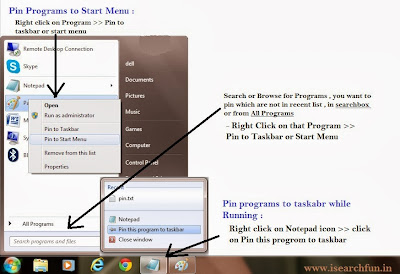 |
| Click on image to Zoom |
You can Pin any Program to the Taskbar or Start Menu to access that program easily and conveniently.
The alternative of this is also to add shortcut to the Desktop but this increases the number of programs on the desktop.
Use any of the method which you find easy and helpful.
That`s it.
Have fun!

No comments:
Post a Comment