But,what if others have access to your laptop?
They can easily access your personal stuff and what can you do? Nothing.
Say, You have your favourite videos and movies stored in your laptop and you don`t want to share them with anyone, fine.
But, one of your friend came, copy all of that to his device. You`re looking as a spectator. You have no choice.
But here`s a choice. How good is that when you put all your personal stuff in a drive and hide that. Better Idea!
But How?
You have many options to do the same. Explained below :
Hide Local disk drive from Disk Management :
- Right click on Computer or My Computer from Desktop.
- Start >> Computer >>Right click
- Click on Manage i.e. Computer Management
- New window appears ,In left Pane, Click on Disk Management..
- All Partitions are listed , Select Any Partition which you want to hide.
- Right click on that Partition,choose Change drive letter and paths..
- A new window opens, Select and Click on Remove.
You have done.
To show back.....Follow the same and click on Add..
=>> Get the Image Guidance Here : How to Change Letter of Disk Drives
Note: This setting removes the drive icons. Users can still gain access to drive contents by using other methods, such as by typing the path to a directory on the drive in the Map Network Drive dialog box, in the Run dialog box, or in a command window.
Hide Local disk drive Using Group Policy Editor ( gpedit ) :
- Start >> Run.. >> Type gpedit.msc and open.
- In new window, Expand Administrative Template under User Configuration.
- Then , Expand windows components
- Scrolls down and Click on Windows Explorer ,no need to expand.
- Look for Hide these specified drives in My Computer , Double click to open.
- New window opens, Select Enabled and choose a drive of your choice from options and close this window after restrict a drive of your choice.
Note : This only Hides the drive, Users can still gain access to drive contents by using other methods, such as by typing the path to a directory on the drive in the Map Network Drive dialog box, in the Run dialog box, or in a command window.
To stop Access to Contents and Folders , Do the following also :
- Then again,In the Windows Explorer window ,look for Prevent access to drives from My Computer
- Double click to open and select Enabled , Again choose a drive to restrict which you have chosen in previous step to hide.
Note : This prevents access to your Drive and its contents.If You don`t hide Drive In Previous Step and Only choose this setting of prevention Access ,Your Drive will be visible but don`t open. a winow with a error opens when anyone click on that Drive.
To Make drive Visible again : Follow the same and Select Disabled or Not configured in both the Steps.
That`s it. You have done.
There is also another method using Registry Editor which can be used to hide all the drives.
Have Fun!

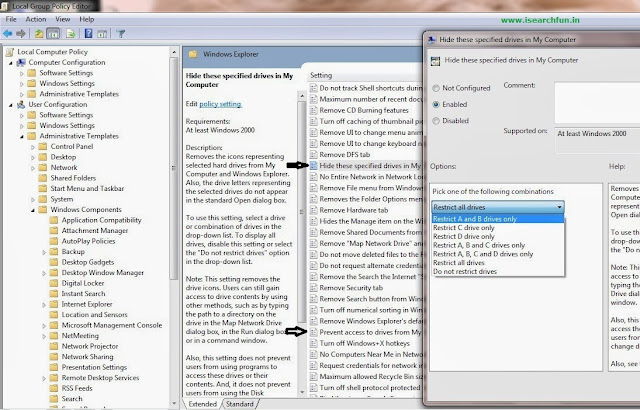
There is a drive Q: which I cannot access. That is, clicking on it brings up a dialog box saying "Q:/ is not accessible. Access is denied".
ReplyDeleteRight-clicking on it and selecting "Properties" brings up the usual window, but shows a blank name, indicates it is a "local disk", and has 0 bytes used space and 0 bytes free space.
Disk Management under Computer Management in Administrative Tools shows only a single hard drive (C:\ - the boot drive) and the CD-ROM drive. So the system does not associate Q:\ with any hard drive. In any case there is only a single hard drive in the laptop.
How can I eliminate this Q:\ drive?I dnt know from where it came..
First of all welcome to isearchfun.in....
ReplyDeleteAs it is showing "not accessible.Access is denied".
follow these steps:
-->Right click on drive>>Properties>>Security Tab
-->Select Administrator >> click on Edit in front of change Permissions.....
-->tick on full control , close and refresh.
if it will not work....do the same in safemode.
let me know how helpful is this.
that 1 i already tried..bt it didnt work...
ReplyDeleteokay.
ReplyDeleteOpen In Safe mode as administrator ,Try the same.
after that dis-select file sharing from organise (top left) folder and search options>>View tab>>bottom
problem still not solved..
ReplyDeleteokay..let me clear..
ReplyDeleteQ:/ local disk drive is a special drive created automatically when installing windows....right?
when you tries to open it .....it shows access is denied.
Simply..you can hide this unwanted drive using registry editor..
Wait for today`s Post......How to hide local disk drive using registry editor.
You will get rid of it.
Run>>regedit
ReplyDelete[HKEY_CURRENT_USER\Software\Microsoft\Windows\CurrentVersion\Policies\Explorer]
Add New key, and then click DWORD Value.
For New Value #1, type NoDrives.
Right-click NoDrives, and then click Modify.
For Base, select Hexadecimal. For Value data, type 10000, and then click OK.
Right-click Explorer, point to New, and then click DWORD Value.
For New Value #1, type NoViewOnDrive.
Right-click NoViewOnDrive, and then click Modify.
For Base, select Hexadecimal. For Value data, type 10000, and then click OK.
Exit Registry Editor.
I know it works but noot using it carefully can harm your system and use carefully...if got any problem just remove these two.
let me know....have you done or not....
Good luck
yippie..done...thanku..:):):)
ReplyDeleteproblem solved..:)
congrats.....:)
ReplyDeleteKeep visiting .....