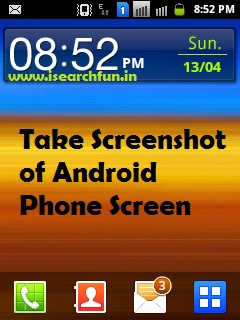Whenever an Android user adds the Google Account with his device, He got access to all the Google products from the device i.e. Play Store, Gmail, Hangouts etc. and all his google data synchronized with the device like Contacts, Pictures ( Google+ profile, Picasa albums or blogger images ), and others.
So, Whenever the user open Gallery, those sync images from your Google account will be seen. Some users like to have all their Picasa albums direct into Gallery of their phone but some might feel it annoying.
If any user wish to remove or delete the Google+ or Picasa albums from Android gallery, there is no direct option to do so. So, You have to make some changes yourself from the Settings. Although, According to Google’s recent changes, the Google picasa albums merged into the Google Plus albums. As a result, your all photos will be in the Google Plus photos folder.
Now, How can a user actually remove these photos from the Gallery ?